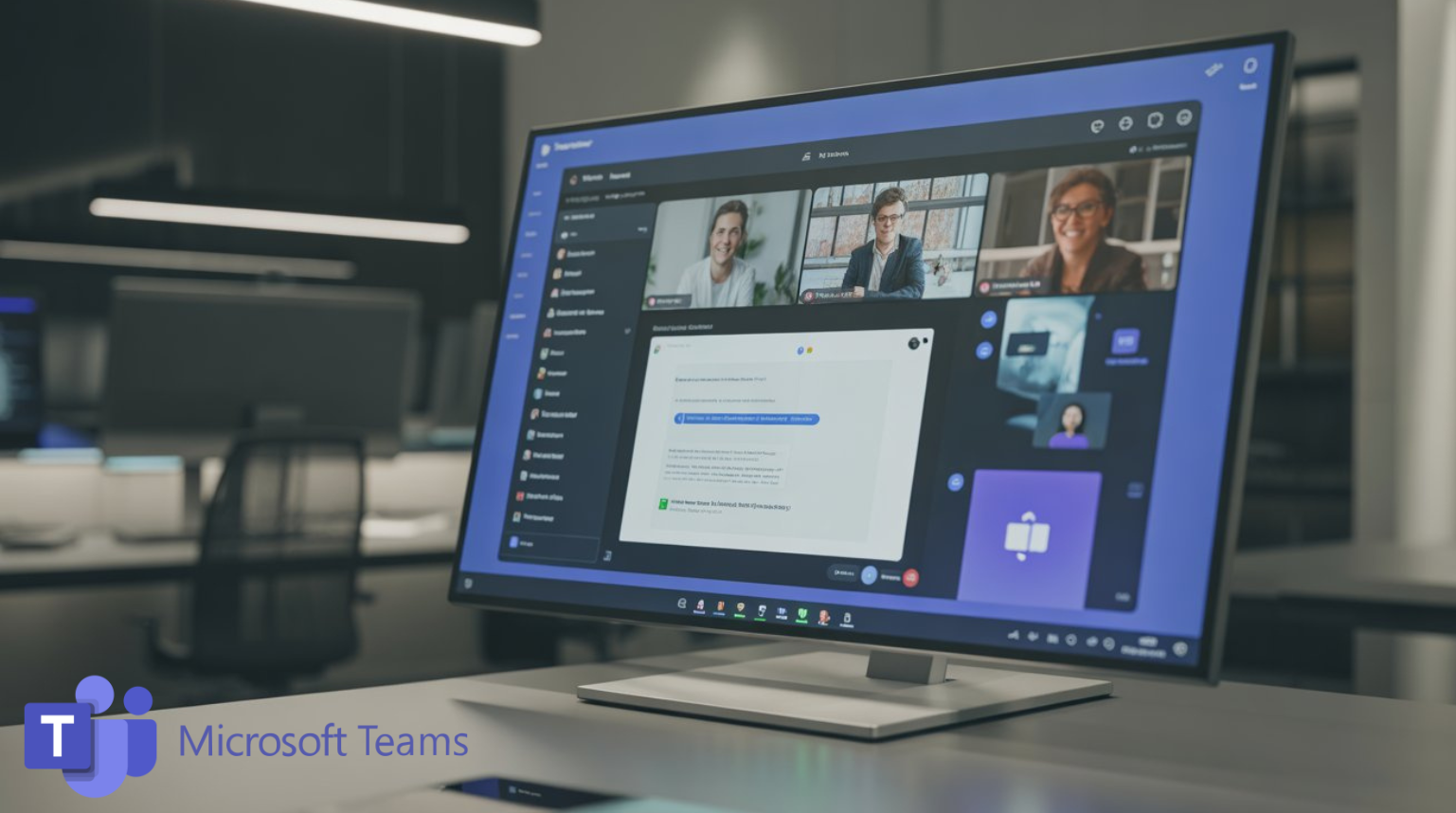
How to Archive a Team in Microsoft Teams Without Losing Data
As organisations grow and projects evolve, so too do their collaboration spaces in Microsoft Teams. Over time, channels can multiply, conversations become outdated, and files accumulate — creating digital clutter that slows productivity and confuses users. But deleting old Teams isn’t always an option, especially when you still need to preserve access to important information.
That’s where knowing how to archive a team in Microsoft Teams becomes invaluable. Archiving allows you to retain all files, chats, and configurations while ensuring that inactive Teams don’t crowd your workspace. The result? A cleaner, more organised Microsoft 365 environment — without sacrificing compliance or continuity.
What It Means to Archive a Team
When you archive a team in Microsoft Teams, you’re essentially placing it into a read-only state. All files, messages, and conversations remain intact, but members can no longer make changes, post messages, or upload new files.
Archiving doesn’t delete the team or its underlying SharePoint site — it simply freezes activity while retaining the structure and content for future reference.
This feature is particularly useful for:
- Completed projects that may require future review.
- Departments that merge or restructure.
- Seasonal or event-based teams that aren’t needed year-round.
- Compliance-driven organisations that must retain data for recordkeeping.
Think of it as a digital filing cabinet: the contents are preserved and easily retrievable, but they’re no longer taking up space on your active project list.
Archiving vs Deleting: What’s the Difference?
It’s easy to confuse archiving with deleting — but the implications are very different.
Action
Description
Data Retention
User Access
Archive
Makes the team read-only while preserving all data.
All files, chats, and tabs remain accessible.
Members can view but not edit.
Delete
Permanently removes the team and its resources.
Data is irretrievably lost after 30 days (unless recovered).
Access revoked for all members.
In short, archiving is reversible; deletion is not. If there’s even a small chance you’ll need to revisit the content, archiving is the safer, smarter option.
For businesses running multiple teams across departments, this can also help with long-term management. Once archived, those Teams no longer appear in the default view, keeping your workspace streamlined without risking data loss.
How to Archive a Team in Microsoft Teams
Archiving can be done by team owners or administrators, typically through the Microsoft Teams admin centre. Here’s a step-by-step overview:
- Go to the Teams admin centre
- Visit admin.teams.microsoft.com.
- Visit admin.teams.microsoft.com.
- Select ‘Teams’ → ‘Manage Teams’
- A list of all active Teams appears.
- A list of all active Teams appears.
- Find the team you want to archive
- You can search by name or scroll through the list.
- You can search by name or scroll through the list.
- Click ‘Archive Team’
- Confirm the action. You’ll have the option to make the associated SharePoint site read-only as well.
- Confirm the action. You’ll have the option to make the associated SharePoint site read-only as well.
Once archived, the team will move into the ‘Archived’ section, where it remains visible for viewing but cannot be modified.
Permissions and Retention Implications
When a team is archived, member permissions automatically shift to read-only. This means:
- Users can still open chats, review files, and access tabs.
- Team owners retain the ability to unarchive if needed.
- Files stored in the linked SharePoint site can also be set to read-only to prevent edits.
Importantly, archiving respects your existing Microsoft 365 retention policies. If your organisation uses compliance rules to retain files, messages, or channel history for a specific duration, those settings remain active even after archiving.
For teams subject to regulatory compliance or internal audits, this provides a simple way to maintain data integrity without overwhelming the workspace.
Restoring an Archived Team
If you need to revisit a project or revive an older department’s collaboration space, restoring is just as simple as archiving:
- Go back to the Teams admin centre.
- Locate the archived team under the ‘Archived’ list.
- Select ‘Unarchive’.
Once restored, the team reappears in the active view, and all permissions revert to their previous states — allowing normal collaboration to resume instantly.
This flexibility makes archiving ideal for project-based workflows. For example, a company running quarterly campaigns can archive a team at the end of each project, then reactivate it when the next cycle begins — without recreating channels or re-uploading assets.
The Role of SharePoint in Archiving
Every Microsoft Team is backed by a SharePoint Online site, where files, meeting notes, and lists are stored. When you archive a team, that SharePoint site remains fully accessible, meaning you can still:
- View and download files.
- Access site libraries and lists.
- Manage permissions via SharePoint settings.
If you choose the option to make the site read-only during the archive process, users will be able to view content but won’t be able to modify or delete it. This ensures historical records remain preserved and tamper-proof — a key consideration for industries with compliance or legal retention requirements.
Bridgehampton’s Microsoft Teams implementation services help organisations configure these settings correctly from the start, so you can balance flexibility with control.
Archiving as Part of a Broader Governance Strategy
Archiving a team isn’t just about tidying up your workspace; it’s a fundamental part of Teams lifecycle management. A well-structured governance plan should include:
- Naming conventions for consistency across departments.
- Review cycles to identify inactive or redundant teams.
- Retention and archiving policies for long-term compliance.
- User training to help employees understand the difference between archiving, deleting, and restoring.
Together, these practices help maintain an efficient, secure environment that scales with your organisation’s needs. For a more detailed look at how to optimise team structure and usage, you may find our insights on Microsoft Teams best practices in the step-by-step usage guide particularly helpful.
Empowering Smarter Collaboration
In modern digital workplaces, archiving is about more than decluttering — it’s about ensuring data is preserved, secure, and easily accessible when needed. It reflects a maturing approach to collaboration, where information is managed intentionally, not reactively.
At Bridgehampton, we specialise in helping organisations make the most of Microsoft Teams — from implementation and training to governance and integration. If your business is ready to bring structure, clarity, and efficiency to your collaboration tools, our experts are here to help you get there confidently.
